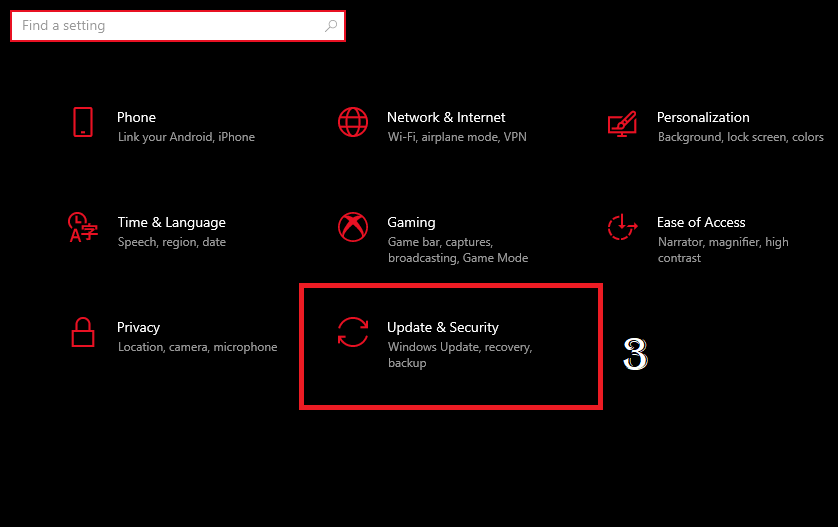Sep 10, 2021
Aug 31, 2021
How to Mine Ethereum with Phoenix Miner Guide Urdu Hindi
Are You Finding a way to mine ether with Phoenix Miner?
Then you are at a good place to see the methods I have different methods to mine
but before discussing methods we need to talk about basic necessary to mine ether.
there are two types of mining.
1. ASIC miner
ASIC miner means a machine that has the function to only mine coins. no more work.
2. GPU mining single or with rig
GPU mining means mine eth with GPU which has multiple functions to do for you.
like gaming, editing and also mining, etc.
if you have a single card or mining rig then this article is for you.
in this article, I am not talking about ASIC miners.
I am talking about GPU mining and its profitability.
So, to mine ether with GPU you need three things
1. Pc ready with one at least 8GB GPU.
2. good internet connection.
3. some software
that's it start mining.
looks easy but not exactly, you need some knowledge of running the miner to perform functions to utilize the GPU power.
now things are going clear, I think now you have a pc ready with good internet, to mine ether.
Now download a miner or software with Pool.
there are also two types to start mining like one is clean. like install an application and make an account on that service provider like kryptex miner.
Setup up Kryptex is as easy as you install software like next and finish Lmao.
after signing up it will do a benchmark.
now the benchmark is done. now mining starts on your Personal computer or Public computer.
after mining, a big question is How to withdraw mined ether into your wallet?
Take it easy there are options to get your mined ether, you just need to put your wallet address of ether with some fees charged by the service provider. but I suggest withdrawing with advcash to reduce the fee because the service provider like kryptex cut a lot of fees for withdrawal if we want our withdraw in ether to ether.
but in case we want ether to USD then rates are quite normal.
And there is Also a second Option which is my favourite and I am using a custom setup a miner and pool.
Like in my case I suggest Phoenix miner because it gives a good mh/s rate with Binance Pool .
Like if You Don't have Account Binance then Joined by clicking on Binance to register your account.
1. Register Your account with my refferal to support me for more amazing content
2. Click here for Binance Account Registration Process.
3. Now Follow the Video I am Going to attach here
May 31, 2021
How To Move Steam Games To Another Hard Drive 2021
Move Steam Games From One To Another Hard Drive
 |
| How To Move Steam Games To Another Hard Drive 2021 |
Are You Finding the solution for moving steam games to another drive than welcome you are at your destination?
drop-down menu will welcome you then click on settings. For a guide check the photo
4. Click on Downloads, then screen changes and now click on steam library folder.
5. A Popup window will appear.
6. Add The Folder, we create in the start and select the destination where You want to move your games.
 |
Apr 1, 2021
How to Factory Reset Windows 10
if You are using Windows 10 For a Long time or Receiving updates regularly.
some times it may faster your pc or sometimes it slower your pc according to your machine capacity.
the point is why you reset windows 10 to look out of the box.
I mean it's giving you some errors that's why you want to know how you can reset windows 10 on factory mode.
so congratulations you are on the right article because I am going to tell you How you can factory reset windows 10 in just a few simple steps.
 |
| How to Factory Reset Windows 10 |
in This Article, we are learning how to format your laptop or Pc before selling so Make sure you follow all the steps properly.
before Formating or Reseting or Erasing all your data Please Save or Get your data out of your machine for saving yourself from a major loss. sometimes you accidentally delete your files so that's the reason you have to take care of your data.
So before Doing Reset, You have to check somethings
How to perform a factory reset on windows 10
to start performing the erasing of your personal computer OS, you need to log on to your windows if you have no access then we have some other tricks to do perform the factory reset function. However, if you have access then these are the steps you have to follow to reset.
Step 1 & 2: Go to Start Menu and Open Setting or Go to Control Panel.
Step 3: now find the options you are looking at in the pic and Click on the Update & security option to open recovery mode.
Step 4 or 5: Just simply click on Recovery mode on the left side of the screen and then go to get started and wait to load recovery mode Step 6: When the recovery mode did reload then it will show you these two options as shown in the pic you have to choose one option one for erasing or format all and one to keeping your data but remove all apps you installed in your windows.
Before going to the last step I want to tell you what are those options because these are important ones for you.
|
|
|
|
|
|
|
|
|
I hope, now it's all in your mind that you know how to reset your Windows 10 PC. And if you are planning on selling or giving your laptop away, you can simply do it with any issue or in mind that the next owner won't have access to your files.