if You are using Windows 10 For a Long time or Receiving updates regularly.
some times it may faster your pc or sometimes it slower your pc according to your machine capacity.
the point is why you reset windows 10 to look out of the box.
I mean it's giving you some errors that's why you want to know how you can reset windows 10 on factory mode.
so congratulations you are on the right article because I am going to tell you How you can factory reset windows 10 in just a few simple steps.
 |
| How to Factory Reset Windows 10 |
in This Article, we are learning how to format your laptop or Pc before selling so Make sure you follow all the steps properly.
before Formating or Reseting or Erasing all your data Please Save or Get your data out of your machine for saving yourself from a major loss. sometimes you accidentally delete your files so that's the reason you have to take care of your data.
So before Doing Reset, You have to check somethings
How to perform a factory reset on windows 10
to start performing the erasing of your personal computer OS, you need to log on to your windows if you have no access then we have some other tricks to do perform the factory reset function. However, if you have access then these are the steps you have to follow to reset.
Step 1 & 2: Go to Start Menu and Open Setting or Go to Control Panel.
Step 3: now find the options you are looking at in the pic and Click on the Update & security option to open recovery mode.
Step 4 or 5: Just simply click on Recovery mode on the left side of the screen and then go to get started and wait to load recovery mode Step 6: When the recovery mode did reload then it will show you these two options as shown in the pic you have to choose one option one for erasing or format all and one to keeping your data but remove all apps you installed in your windows.
Before going to the last step I want to tell you what are those options because these are important ones for you.
|
|
|
|
|
|
|
|
|
I hope, now it's all in your mind that you know how to reset your Windows 10 PC. And if you are planning on selling or giving your laptop away, you can simply do it with any issue or in mind that the next owner won't have access to your files.


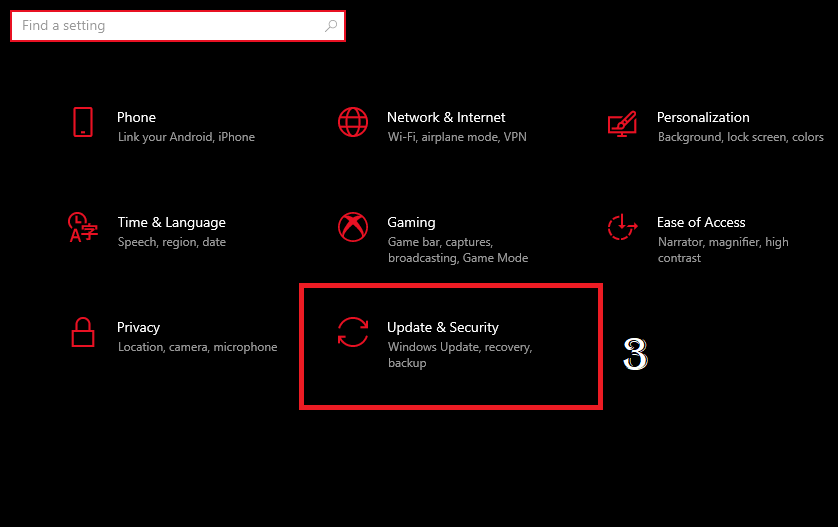




No comments:
Post a Comment