First of All, Let's think about your internet Search browsing History as a list of your every single page you visit online and fulfill your need. That history shows that every single second of Our time, We Spend on our phones, laptop, and computer. it would draw a pretty clear picture of who you are as a human being.
 |
| Clear Browing History Of Browser |
in the growing world, everyone has his identity, privacy, and identity. If someone gets hold of Your Browsing History, they would easily be able to work out where is your bank, your favorite online places like shops, restaurants, etc. and if you really working overtime or just surfing the internet.
it's a good idea or an amazing habit to clear your Chrome Search history and other browser's history. It's simple to do, so there are no excuses or difficulty.
so in this article, we are going to tell you how to clear the browsing history of a browser on mobile or Desktop.
How to clear search history on your computer
Follow the simple steps below to see how you clear history on the most common desktop-based internet browsers:
1. Google Chrome
2. Firefox
3. Microsft Edge
Clear search history: Chrome
Chrome is the Most Popular Browser in the world. To Delete history in chrome,
There are Few Simple Steps :
1. Click the menu button with the three dots in the top right-hand corner
2. Select ‘history’ then ‘history’ again
3. Click ‘Clear browsing data’
 |
| 3 simple steps to clear chrome History |
Clear search history: Firefox
Firefox is the second Most Popular browser. To clear firefox browser history, just simply follow the picture below.
Microsoft Edge is an upgraded version of Internet explorer To clear or Delete history of Microsoft edge you have to follow some simple steps below
1. Go to the Top Right corners and click on three dots
2. Click on history and the Dropdown menu will appear
3. Click on clear browsing History or You can also Simply use Command to delete history (ctrl + Shift + Delete).

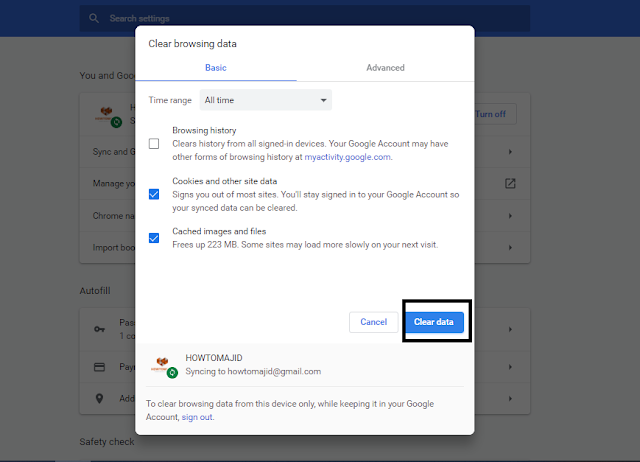



No comments:
Post a Comment